Last updated on February 11th, 2024 at 02:12 am
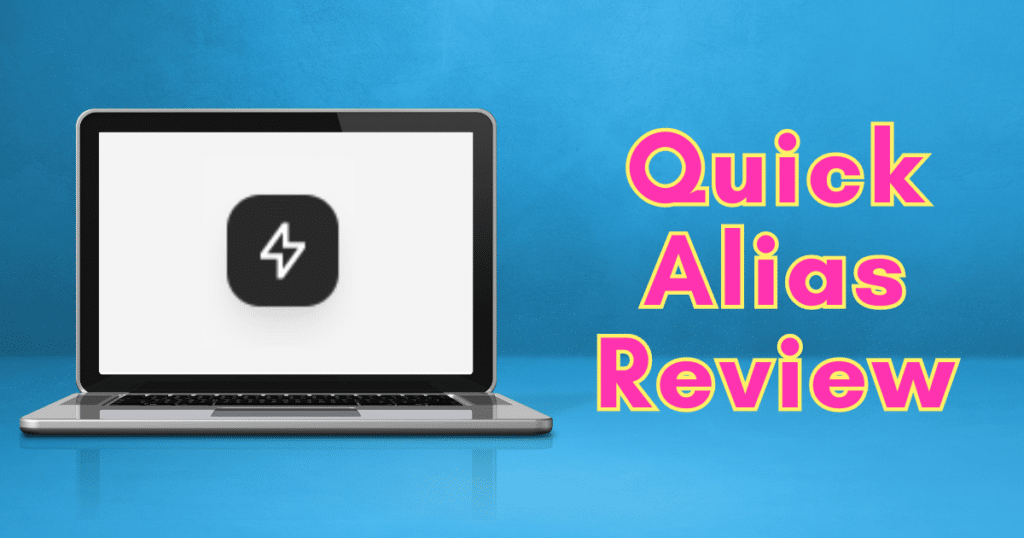
Note: I was not paid to write this review, and this post does not contain affiliate links. I am writing this review because I was given the opportunity to test out a new Skiff Mail feature and I am incredibly impressed with the service!
Update February 11th: Skiff has been acquired by Notion and will be shutting down its suite of products within 6 months. If you use Skiff, you need to make plans to export your data and migrate to another service.
Skiff Mail is a privacy focused email service that secures your emails with end-to-end encryption. It just added a new feature, which I got to try out for a little over a week before the official launch. The new feature, called Quick Aliases, will make protecting your online privacy with Skiff even quicker and easier than before.
But what are Quick Aliases? How do you use them? And what are their pros and cons? Read on, or watch the video, to learn more!
What are Quick Aliases, and why do you need them?
Suppose you’re out shopping or at an event and you’re asked for your email. Maybe you want to sign up for a loyalty program to get a discount on your purchase. Or maybe someone you’ve just met wants to keep in touch.
In both cases, you probably shouldn’t give out your real email address. The store loyalty program will likely send you spam. Worse, if the store gets hacked, you’ll be receiving malicious emails for years to come. As for the person you’ve just met, you might like them enough to want to keep in contact, but you don’t know much about them. They could have anger issues and sign you up for an email bomb if you have a disagreement, for example.
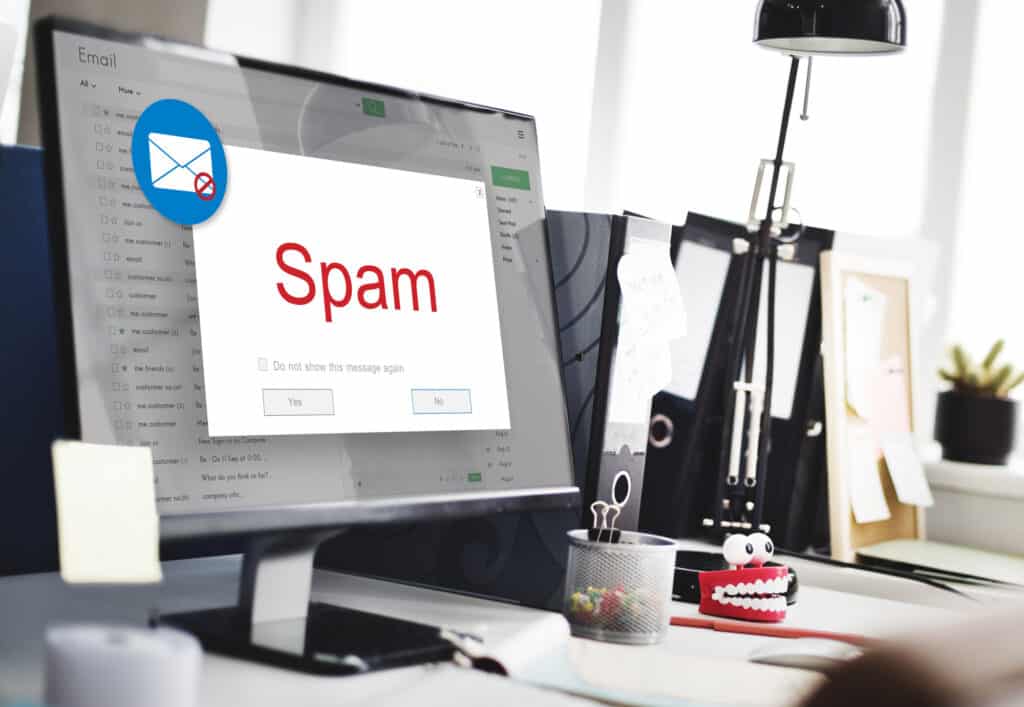
Email aliases, which are addresses you give out in place of your real email, can help in these situations. Email sent to an alias ends up in your regular inbox, but the recipient never knows your real email address. And if you receive unwanted messages, you can disable or delete the alias without having to delete your entire account.
It’s a good idea to have multiple aliases and use them for different purposes. Doing so helps you stay private. Plus, if you need to disable one, you won’t have to spend forever updating your email address in your accounts if you spread them across different aliases. Skiff already allows you to create multiple new aliases, which it calls addresses, even on the free plan. However, creating a new address when checking out at a store or attending an event isn’t ideal, because it has to be done manually.
That’s where Skiff’s new Quick Alias feature can help. Once you’ve activated Quick Aliases, you’re given a domain of the form yourdomain.maskmy.id. You can then give out new aliases of the form [email protected] and Skiff will automatically create them in your account as soon as they receive an email. This means you don’t have to manually create new Quick Aliases in your account before you can use them, which makes things so much more convenient.
How to use Quick Aliases
To start using Quick Aliases, head to the Quick Aliases tab in Skiff Mail and click “Get Started.” Skiff will prompt you to choose your own Quick Alias domain. Find something that you like, such as shieldaxe.maskmy.id, and hit “Activate.”
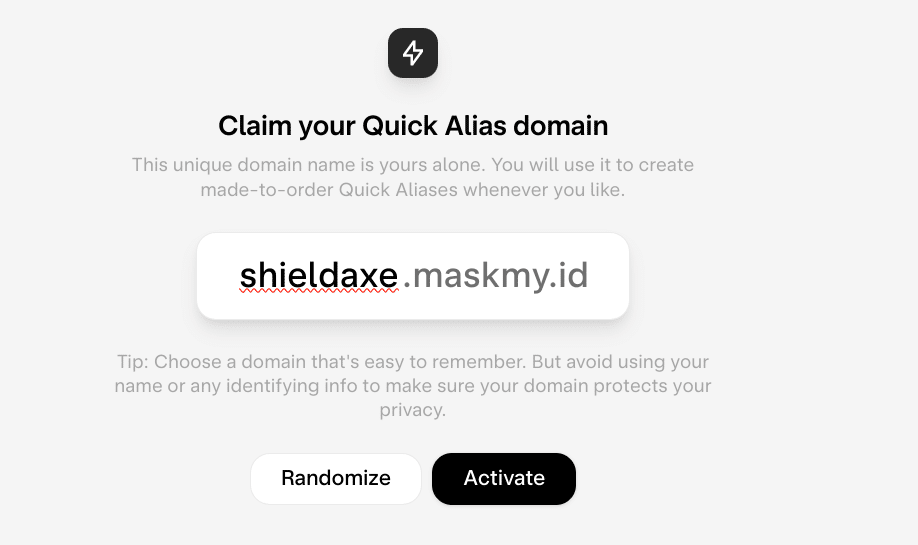
When you want to create a Quick Alias, say to sign up for an email newsletter, just enter the alias you want into the website and Skiff will do the rest. For example, if your domain is shieldaxe.maskmy.id, you could enter [email protected]. Once an email is sent to it, Skiff will add the alias to your account automatically.
If one of your Quick Aliases starts receiving spam, you can temporarily disable or delete it to keep your inbox spam free. To do this, select the Quick Alias tab and then hit “Manage.” You’ll see a list of your Quick Alias domains and individual aliases. Hitting the three dots next to an alias brings up the options to disable or delete it.

You can also click on each Quick Alias in the management settings to add a note (e.g to remind you what you used it to sign up for), as well as to change the display name and color settings.
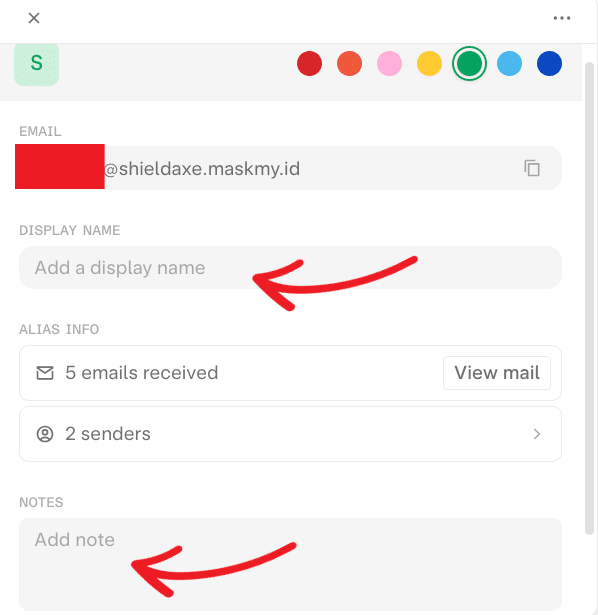
But Quick Aliases are not just for receiving emails—you can send from them, too. If you want to reply to an email you’ve received using a Quick Alias, just hit the reply button, write your email and hit send. It’s that simple!
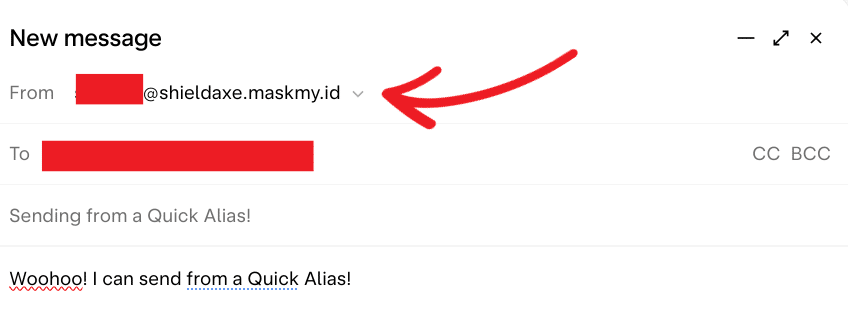
If you’re on a paid plan, you can also compose a completely new message and send it from a Quick Alias. Just hit the “compose” button, select the Quick Alias you want to use in the “from” field, and write what’s on your mind. Once you’re ready, hit “send” and your message will make its way to its recipient.
Pros and cons of Skiff’s Quick Aliases
There’s a lot to love about Skiff’s new Quick Alias feature.
First, the ability to create a Quick Alias on-the-go is incredibly convenient. If you’re in a store or at an event, trying to add a new alias manually is going to be a real pain. But even if you’re at your computer, having to create an alias manually each time you want to sign up for a new account is annoying. Having Skiff take care of everything automatically with Quick Aliases makes things so much easier!
Second, sites that prevent users from signing up with email aliases do not yet block Skiff’s Quick Alias domains. Earlier this year, while trying out SimpleLogin, an email alias service owned by Proton, I found out that some websites don’t allow sign-ups with a SimpleLogin alias. However, those same sites allowed me to sign up using a Skiff Quick Alias. Unfortunately, those sites will probably start blocking Skiff Quick Aliases as well once the feature become more well known.
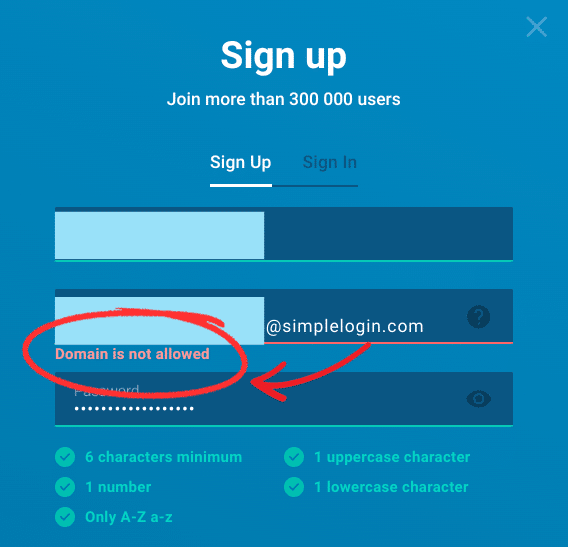
Third, the ability to send from quick aliases is an important feature. For example, a service you signed up for might ask you to send an email from the address you used when you registered to confirm your identity. If you registered with an alias that doesn’t allow you to send email, then you’ll be stuck. And if you want to keep in touch with new acquaintances, having the ability to respond to their messages using your alias is a must! I should note, though, that sending a new email from a Quick Alias (as opposed to replying to an existing one) is a paid feature, though one which is unlocked on the cheapest paid plan.
Finally, sending new emails using a Quick Alias is simpler and more convenient than using an email alias service like SimpleLogin or Addy.io. If you want to send an email from an alias using those services, you have to generate a special address for the recipient and then send your email to that special address. With Skiff, there’s no need to generate a special address. You can just hit “Compose,” select the Quick Alias you want to use from the “from” field, write your message, and hit “send.”
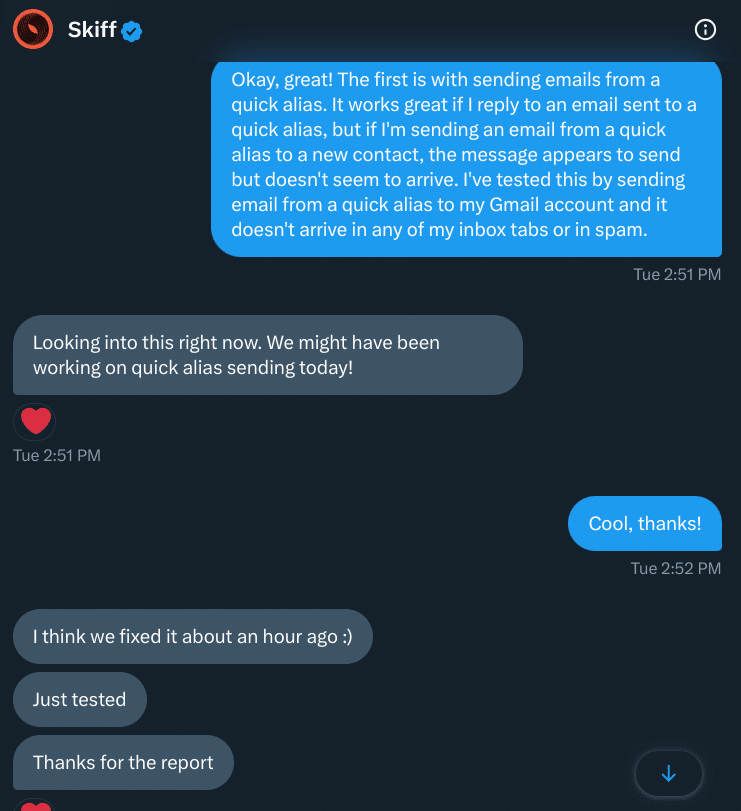
I did admittedly run into some minor issues while testing out Skiff’s Quick Alias feature, such as emails sent from a Quick Alias not arriving or taking a long time to be delivered, plus a weird bug in which scrolling would break while reading an email in the Quick Alias tab. However, I reported these issues to Skiff and they were fixed within a day! This means I don’t currently have any cons to report because Skiff fixed the issues I encountered!
Alternatives
If you like the idea of Quick Aliases, but don’t want to use Skiff, there are alternative email alias services you can check out:
Addy.io: Formerly known as AnonAddy, Addy.io also offers you the ability to create aliases on-the-go as part of their free plan.
SimpleLogin: SimpleLogin is owned by Proton and integrates into the company’s own end-to-end encrypted email solution, Proton Mail. It allows you to generate email aliases on-the-go by utilizing the subdomain and directory features, which are available on the premium plan. (You can check out my review of SimpleLogin if you’d like).
Final recommendation
Skiff Mail’s new Quick Alias feature makes it even easier to protect your privacy and safeguard your inbox by creating aliases on-the-go. Skiff’s free plan is incredibly generous, including Quick Aliases (though sending from them requires an upgrade) and the ability to connect a custom domain. Given how actively Skiff is being developed and how responsive the team is to feedback, I have to say that I am incredibly impressed!
