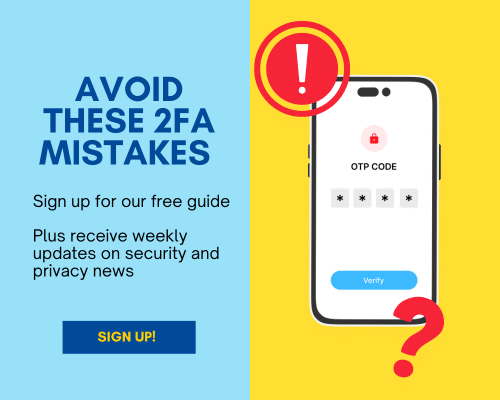Last updated on February 16th, 2024 at 03:23 am
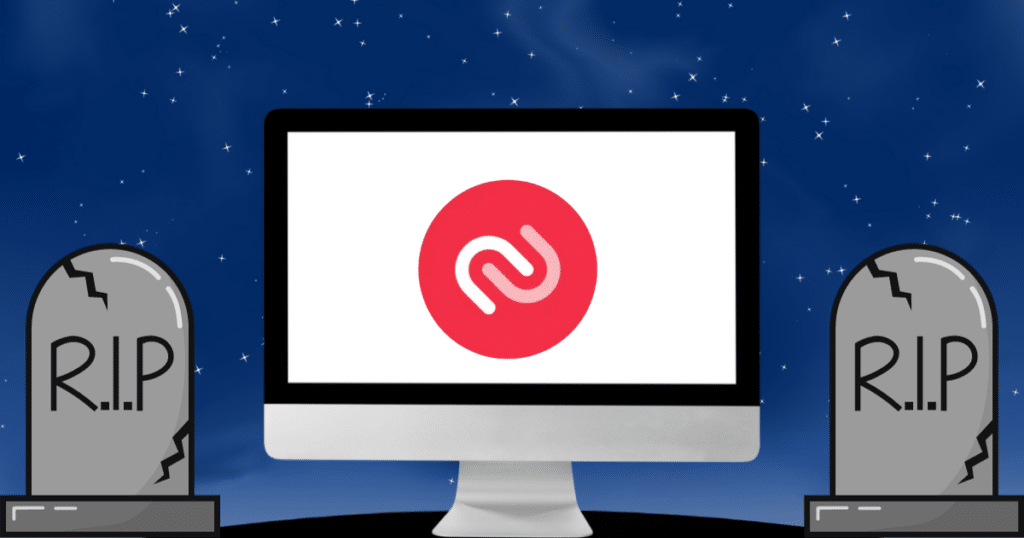
One of the standout features of the Authy authenticator app was its multisystem support. It had apps for Android, iOS, Windows, Mac, and even Linux devices. But Authy’s desktop apps will reach end-of-life (EOL) on March 19th (this was moved up from a previously planned August EOL date). Twilio, Authy’s parent company, says it is removing support for the desktop apps “to streamline our focus and provide more value on existing product solutions for which we see increasing demand.”
This means that if you use the Authy desktop app, you’ll either need to switch to using the Authy mobile apps or start using a new authenticator altogether. I recommend switching to an Authy alternative, especially if you want an authenticator that makes it easy to enter your codes on your desktop.
With that in mind, in this post I’ll point out some alternative authenticator apps I recommend and show you how to make the switch from Authy. But, in case you want to stick with Authy, I’ll also walk you through setting it up on your mobile device and syncing your codes over from the desktop app.

Alternatives to Authy
Two great Authy alternatives are 2FAS and ente Auth. While neither has a desktop app, both have features that make it easy to fill in your 2FA codes on desktop devices. Plus, unlike Authy, they are both open source and allow you to export your 2FA codes if you ever want to switch authenticator apps.
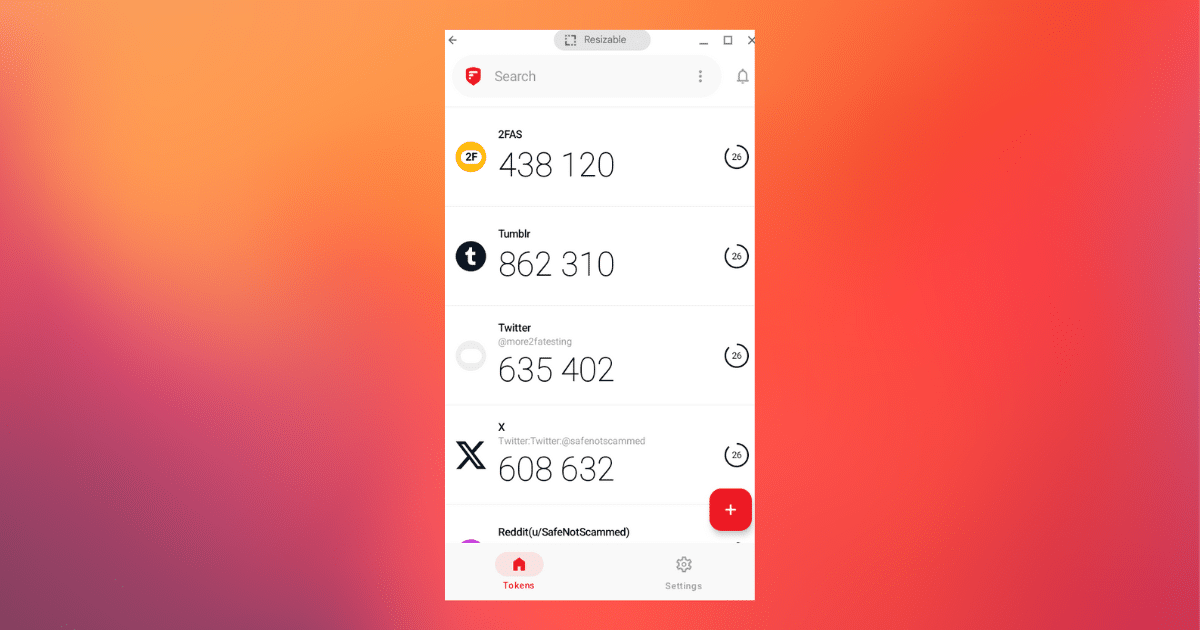
2FAS comes with a browser extension that auto fills your one-time codes when you approve a push notification sent to the mobile app. It also has apps for both Android and iOS, offers cloud and local backups, syncs between devices (though the devices must use the same OS) and has far more customization options than Authy. If you want to know more, you can check out my Authy vs 2FAS comparison post.
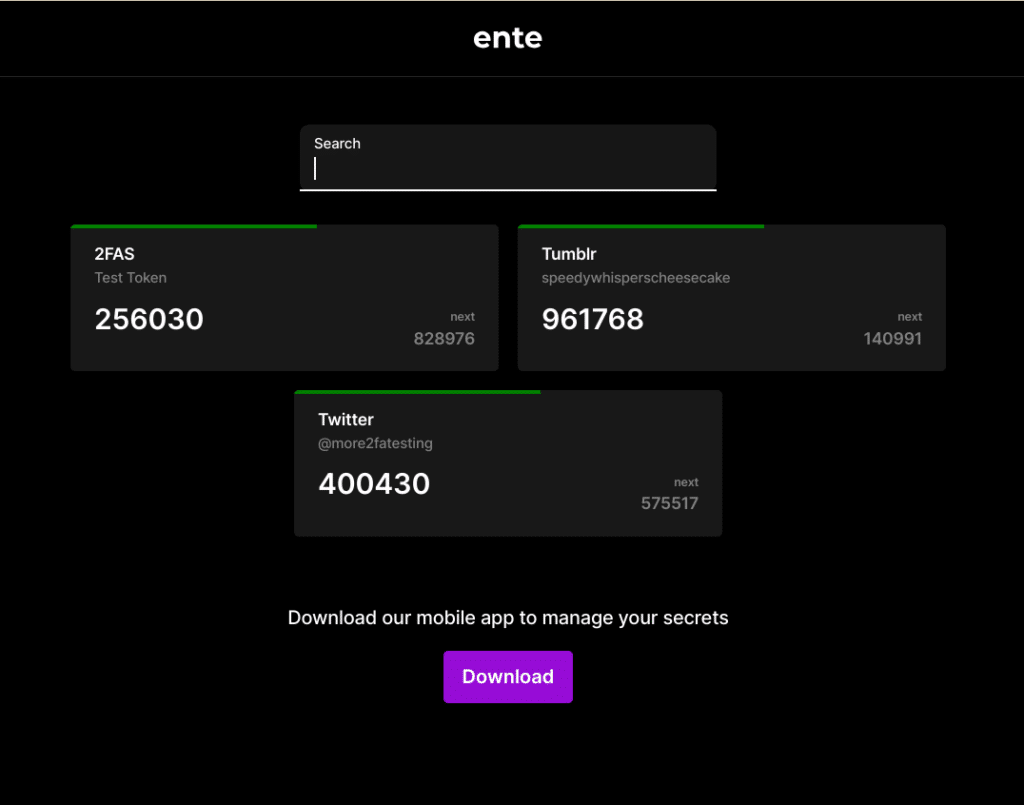
ente Auth is accessible from your web browser, not just via a mobile app. This means you can log in to your ente Auth account on your desktop and copy and paste the 2FA codes into your browser. ente Auth also has apps for both Android and iOS, and offers end-to-end encrypted backups, multi-device sync, and a sleek UI. You can check out my in-depth review of ente Auth for more details.
Another solid option is to use your password manager if it offers a built-in authenticator. You can then either use the password manager’s desktop app or browser extension to enter your 2FA codes. 1Password, Bitwarden (Premium) and Proton Pass (Plus) all offer this feature. You can check out my 1Password authenticator tutorial to see exactly how it works.
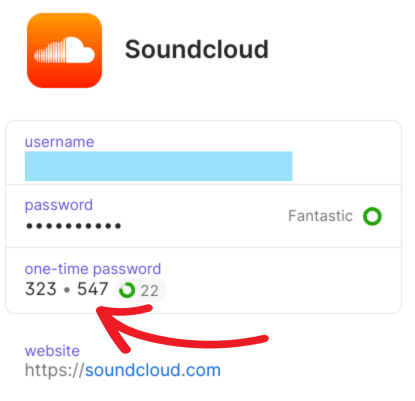
There is some risk to this approach, however, as your password manager will then store both your passwords and your 2FA codes. This means if someone gains access to your vault, they can log in to all your other accounts. However, you can reduce the risk by doing things like peppering the passwords stored in your password manager. You can read more about that in my post about the pros and cons of using your password manager for 2FA.
Once you’ve decided which new authenticator app to use, you’ll need to make the switch. Unfortunately, Authy does not make this easy. While apps like 2FAS and ente Auth allow you to export your codes and add them to a different app, Authy does not. Instead, for each online service you’ve linked to Authy, you’ll need to disable 2FA temporarily and then set it up again with your new authenticator.
Sticking with Authy
If you like Authy and just want to switch to the Authy mobile apps, you can sync the 2FA codes over from your desktop app easily.
You’ll first need to enable Authy’s backup feature, which you can do by heading to “Settings,” “Account,” and then checking the box next to “Enable backup password.” You’ll be asked to enter and confirm a password. Make sure you remember this, because Authy cannot recover it for you.
Next, you’ll need to check Authy’s multi-device setting is turned on by heading to “Settings” and selecting “Device.” If it is disabled, you’ll need to enable it temporarily.
Next, install Authy on your mobile device and follow the prompts to log in. Once you’re signed in, you’ll need to enter your backup password to unlock your 2FA codes. Finally, disable the “Multi-device” option to keep your Authy account secure. That’s it!
The takeaway
Twilio’s decision to sunset the Authy desktop apps takes away an attractive feature of the popular authenticator. Apps like 2FAS and ente Auth, as well as authenticators built in to password managers, are excellent alternatives that are worth checking out!