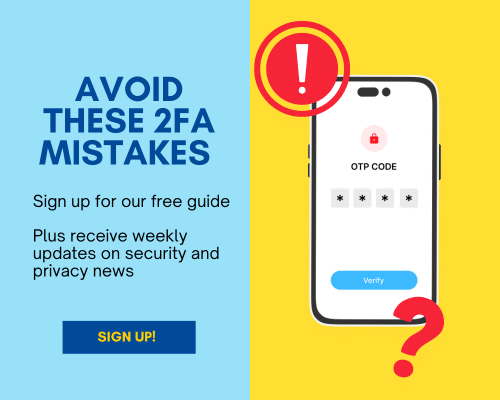Last updated on April 18th, 2024 at 11:14 pm
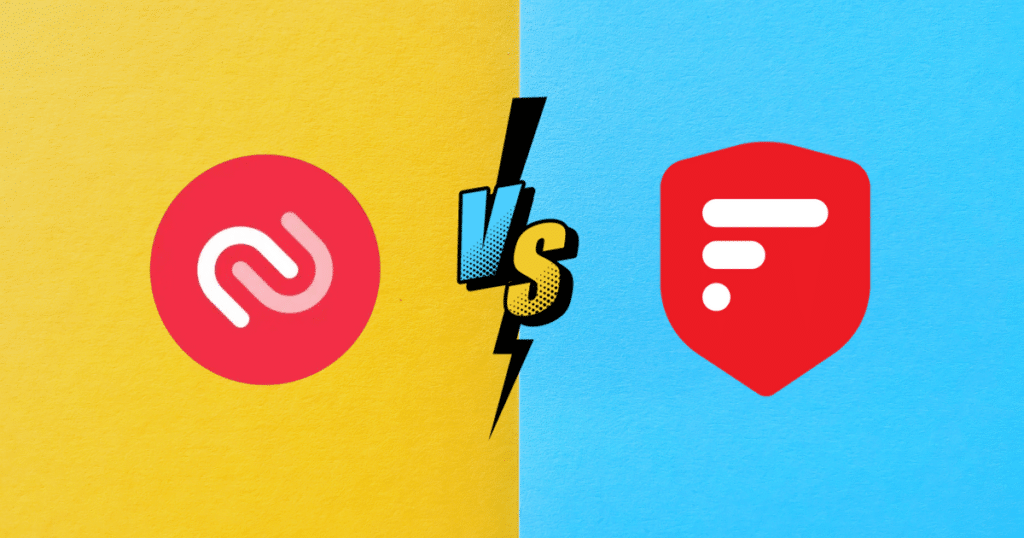
Authy is one of the most well-known authenticator apps out there. 2FAS is a newer, open source app that’s growing in popularity. So how do you know which one is right for you? To help you decide, I’ll compare the two authenticators in the following areas: compatibility, privacy, backups, import and export, security incidents and customization. Let’s dig in!

Table of contents
- Compatibility
- Privacy
- Backups and sync
- Viewing secret keys
- Security incidents
- Customization
- Final thoughts
Compatibility
Both Authy and 2FAS have mobile apps available for Android and iOS. However, Authy’s Android app is not compatible with Chromebooks, while 2FAS’s app is.

While Authy has apps for Windows, Mac and Linux, these will reach end of life in August 2024. And although Authy currently works with Apple Watch, this is not officially supported, so “users should not expect the same level of experience or dedicated support that is provided for the official list of supported apps.”
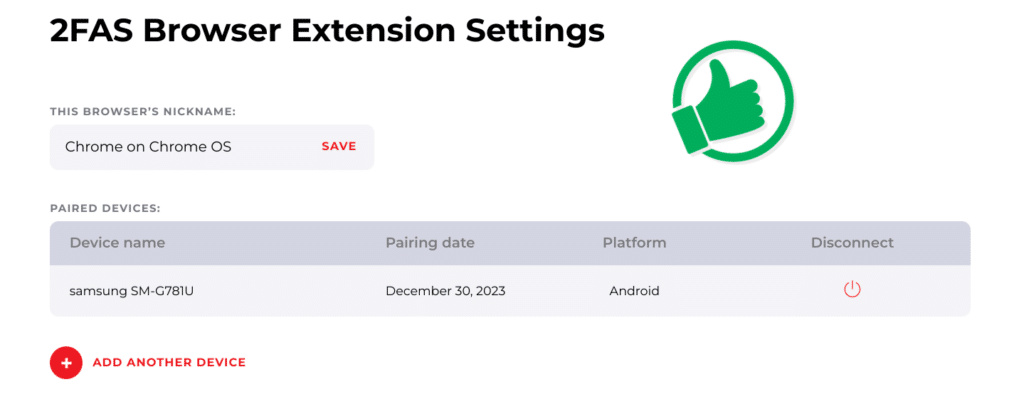
2FAS does not have desktop apps, but it does have a browser extension that makes it easy to enter your 2FA codes on a desktop device. It does not currently support Apple Watch, but that is on the roadmap for the future.
Winner: 2FAS. While Authy used to have great multisystem support, it is now focusing only on its mobile apps. This puts it slightly behind 2FAS, which offers a browser extension to make entering 2FA codes easier on a computer.
Privacy
To sign up for Authy, you need to provide both your phone number and your email address. That’s a lot of personal information, so if you’re privacy conscious, it might be a deal breaker.
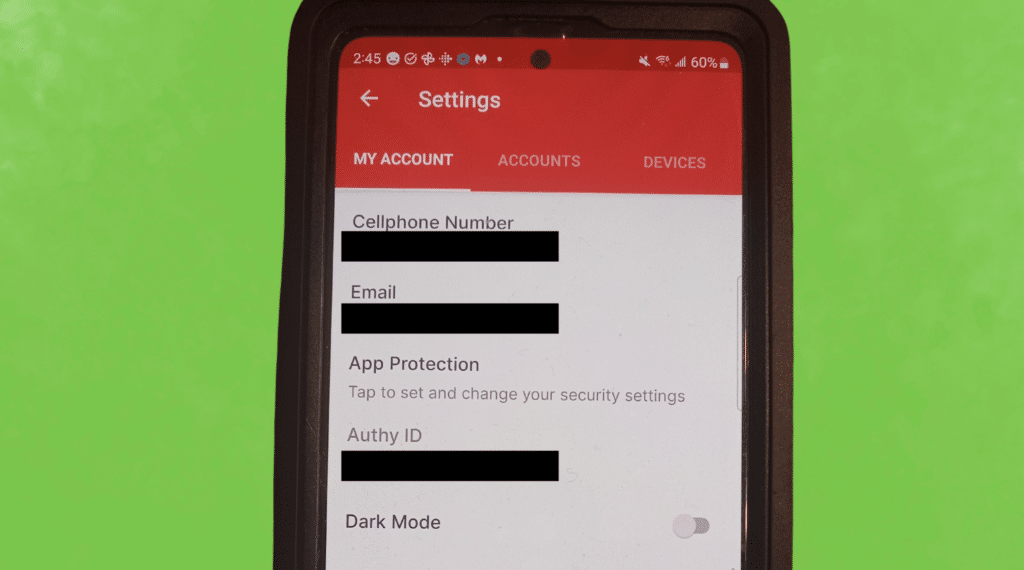
2FAS does not require you to hand over your personal details to start using the app. However, to use the automated backup and sync feature, you’ll need to set it up with iCloud or Google Drive.
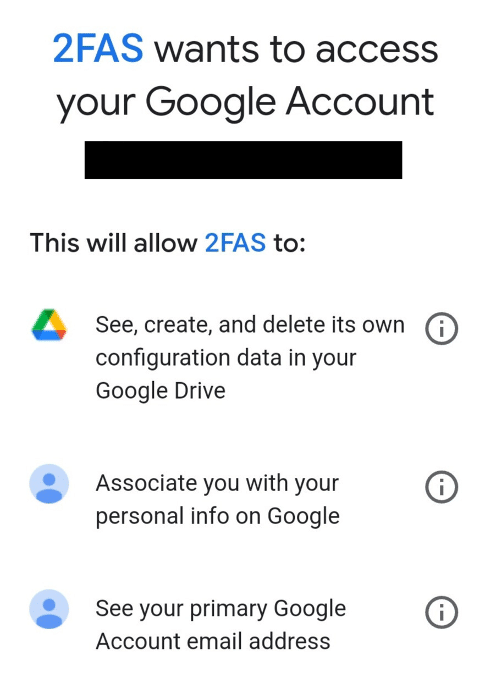
When I set up cloud backup with my Google account, I had to allow 2FAS to see my Gmail address and associate me with my personal information on Google. However, using the cloud backup feature is optional, so you can keep your information private by not enabling it.
Winner: 2FAS for not requiring an email or phone number to use the app.
Backups and sync
Both Authy and 2FAS allow you to make cloud backups of your 2FA codes, meaning you can easily restore them if something happens to your phone. Both apps keep your codes secure in the cloud by using end-to-end encryption.
Authy uses its own cloud to store your data whereas 2FAS uses iCloud or Google Drive, depending on whether you are on iOS or Android, respectively. This means Authy can sync your codes cross-platform between your iOS and Android devices, while 2FAS cannot. However, you can copy your 2FA codes from your Android device to your iOS one, or vice versa, by making use of 2FAS’s export and import functions.
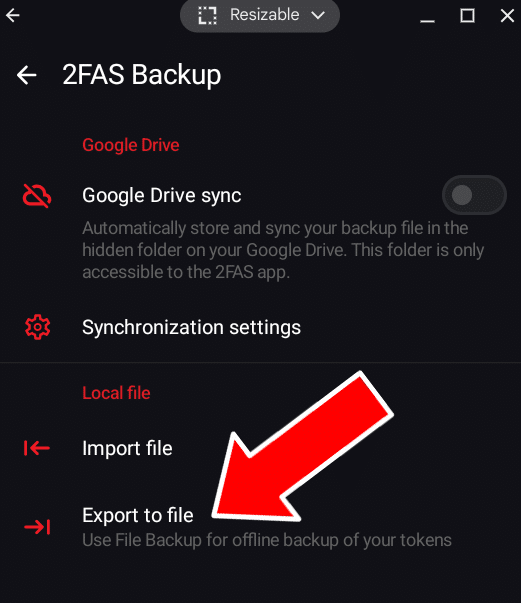
2FAS’s export feature allows you to make local backups by exporting your 2FA codes as a .2fas file. You can set a passcode to keep the file secure and, for example, transfer it from your phone to a USB drive. If you switch from Android to Apple, or vice versa, you then just need to install 2FAS on your new device, import your backup, and you’ll be ready to go.
Authy, unfortunately, does not allow you to export your 2FA codes at all. This means you have to rely on Authy’s own cloud service for backups, which you may not feel comfortable doing.
Winner: While Authy and 2FAS both offer convenient cloud backup options, only 2FAS allows you to export your 2FA codes, making it the winner.
Viewing secret keys
Once you’ve linked your online accounts to Authy, there’s no way to view the secret keys used to generate your 2FA codes. This means there is no easy way to switch to another authenticator app if you decide Authy is not for you.
If you want to move to another app, you’ll need to turn off 2FA for each account linked with Authy and then set it up again with a new authenticator app. That can take a lot of time if you have a lot of accounts!
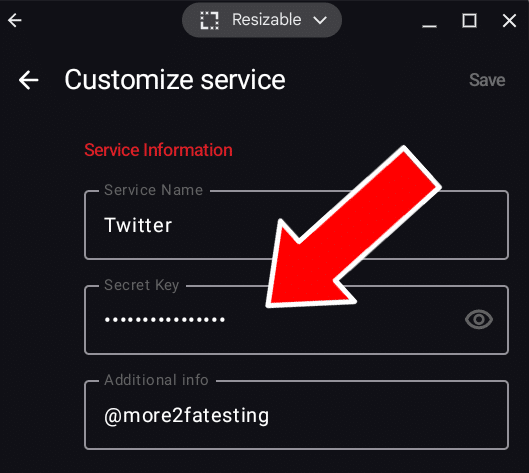
2FAS, however, allows you to view the secret keys that are used to generate your 2FA codes. This means that if you ever want to switch to a different authenticator, you can just copy the secret keys over to get your codes set up again.
Winner: 2FAS for letting you access your secret keys.
Security incidents
Twilio, Authy’s parent company, was hacked in 2022. As a result, the hackers were able to gain access to the Authy accounts of 93 users and register an additional device, potentially giving them access to the user’s 2FA codes.
To my knowledge, 2FAS has suffered no security incidents. Its code is also open source, meaning anyone can inspect it for themselves on GitHub. This (hopefully!) means any vulnerabilities get found and fixed faster than they would if the app was closed source, like Authy.
Winner: 2FAS for not having any security breaches and for being open source.
Customization
Authy has relatively few customization options. You can choose between light and dark mode and have your 2FA codes displayed in a list or a grid, but that’s pretty much it.
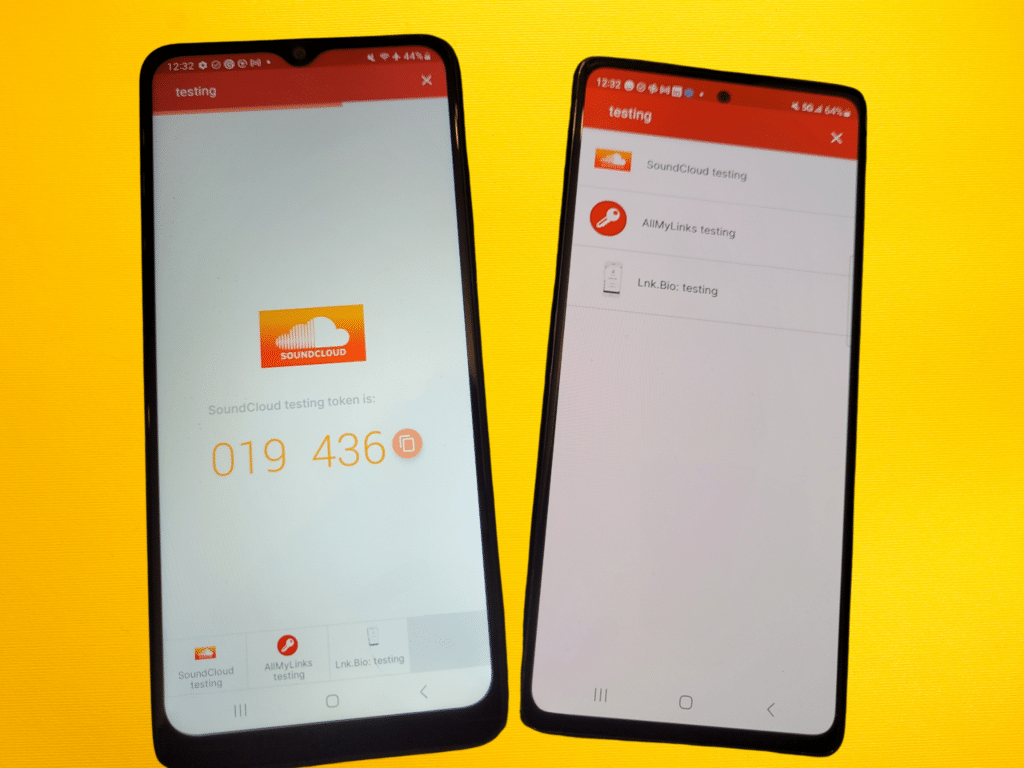
2FAS has more extensive options, though it lacks Authy’s grid mode. Importantly, some of these options can make the app much more convenient to use. For example, you can set up the app so that the next code displays shortly before the current one expires, which is very handy.
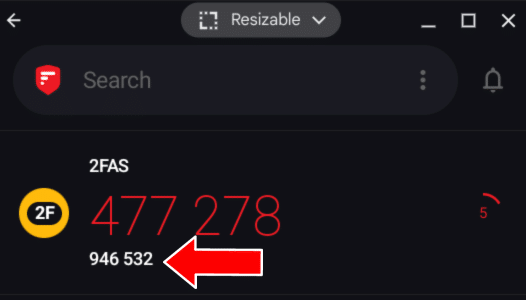
You can also choose to hide your 2FA codes until they are tapped, in case you are worried about nosy people looking over your shoulder. And if you have a lot of codes, you can try out the compact mode to fit more on the screen.
You can also turn on active search mode, so that as soon as you open the app, your cursor is in the search box. Finally, 2FAS allows you to organize your codes into groups, which makes it easier to find the one you need quickly.
Winner: 2FAS for its convenient customization options.
Final thoughts
While Authy is a reputable and reliable authenticator app, in my opinion 2FAS outperforms it in almost every way. There are, however, two circumstances in which you may prefer Authy over 2FAS.
First, if you need your 2FA codes to sync between Android and iOS devices, then Authy is the app for you as 2FAS cannot do this.
Second, if you want to use an authenticator on your Apple Watch, you might prefer Authy as it has (unofficial) Apple Watch support. 2FAS plans to support Apple Watch in the future, however there does not appear to be a timeline for it yet.